Managing your brand colours on Rightmove
See your branding come to life across several products on Rightmove by adding your Brand Colour.
How to add your Brand colour?
Here’s a step-by-step guide. Don’t forget, that once you’ve set this up, it will appear automatically on any supported products.
- Login to your Rightmove Plus account
- Navigate to Branch Marketing
- Within Brand Assets, Primary brand colour > you can add a 6-digit hex code (more on that below!)
- Hit save, and elevate your branding across all supported products.
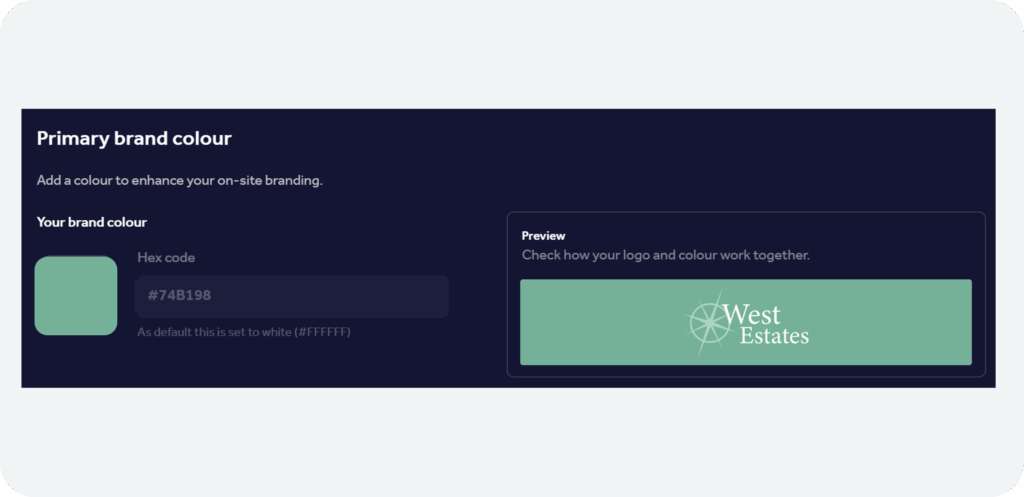
How do I find my ‘hex code’
If you’re unsure about your brand colours (if you have a Marketing/Design team they should have this for you), you can use this handy tool from Figma. Upload a copy of your logo, and it will tell you which colours and associated hex codes are present. You can then pick the hex colour that works best for you.
What if I have multiple branches?
Don’t worry! You can select all your branches at the same time.
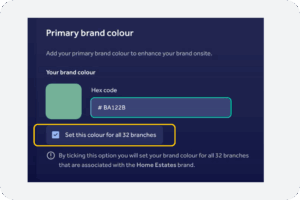
Why add your brand colour?
- Have a greater branding presence, particularly on mobile devices where most Rightmove visitors search
- If a hex code isn’t added, this feature will automate to white.
What products currently support this feature?
Watch this space! We’re planning to roll this feature out across even more Rightmove products!