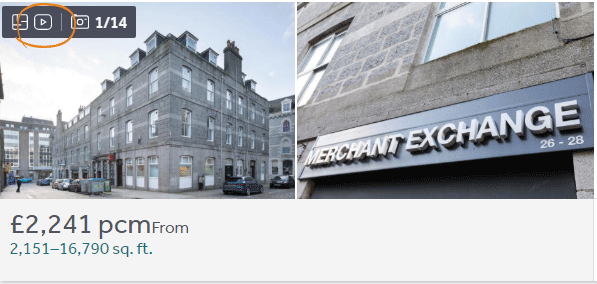How to share a Virtual Tour or video on your commercial listings
If you’re looking for help to upload your Virtual Tours and videos to your listings on Rightmove here’s a quick step by step guide to how to do that.
If you usually upload your listings to Rightmove using an automatic data feed
Continue to upload Virtual Tours and videos to your properties using your data feed – you won’t be able to upload Virtual Tours and videos within Rightmove Plus. The only feature that you will use in Rightmove Plus will be the “Online Viewing” tick box, found when you edit a property from the Property List. Simply go to the “Online Viewing” tab and tick the box, then Save and Make Live.
All other changes, including uploading Virtual Tours and videos will still need to be done using your automated data feed from your software.
If you usually upload your listings to Rightmove using Rightmove Plus
Follow the steps below to upload your Virtual Tours and videos to your listings.
> First log into Rightmove Plus
To make changes to your property listings and add content like Virtual Tours and videos you’ll need to log into Rightmove Plus. You can do this by clicking on the Rightmove Plus link in the footer of the Rightmove homepage or by following this link.
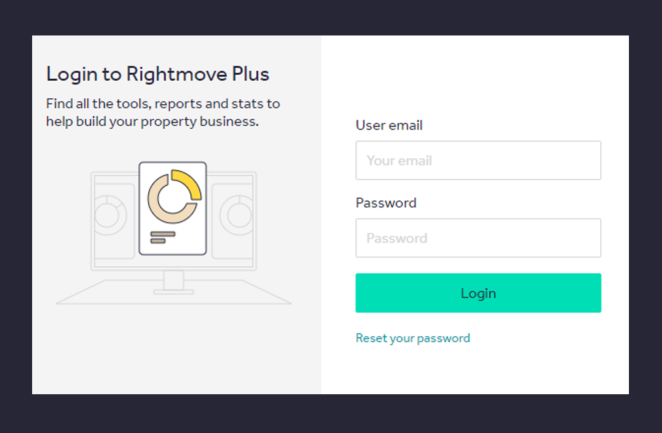
You’ll need to enter your email address and password, don’t worry if you’ve forgotten your password you can always reset it.
> Go to Property List
Once you’re logged in, you’ll see your Rightmove Plus dashboard and the Property List will be found on your Shortcuts. You can also navigate to the Property List by going to the upper left of the screen to find the menu icon. Click on that and select Property List from the options.
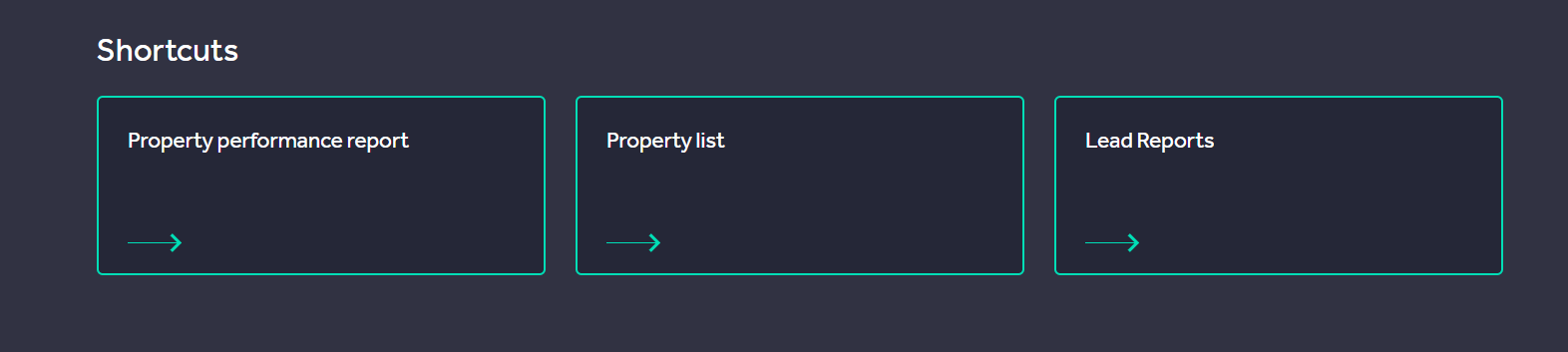
> Editing a property
Choose the property you wish to add your Virtual Tour or video to by clicking on the image of the property or the first line of the address, which is highlighted in bold.
From there you can amend the Basic Information of the property, such as the address and price, but you’ll need to click on the Media tab.

Look for the section called Additional media and click on Add
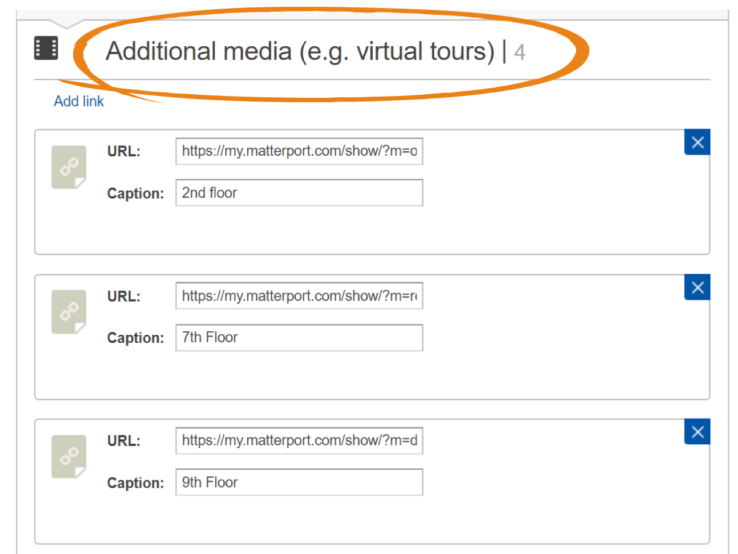
Please be aware: Your content will need to be hosted online.
If you use YouTube or Vimeo, the content will be embedded in the Property Details page and viewable within the property listing. You can also share an externally hosted secure link. For example, your software supplier may provide a URL or you may host Virtual Tours or video on your own website. In that case, the Virtual Tour or video will appear in a separate pop-up window.
Enter the URL of the Virtual Tour or video with a caption summarising the content and click on the Save button.
Have you been using the Online Viewing label to highlight Virtual Tours or video viewable on your Rightmove listings?
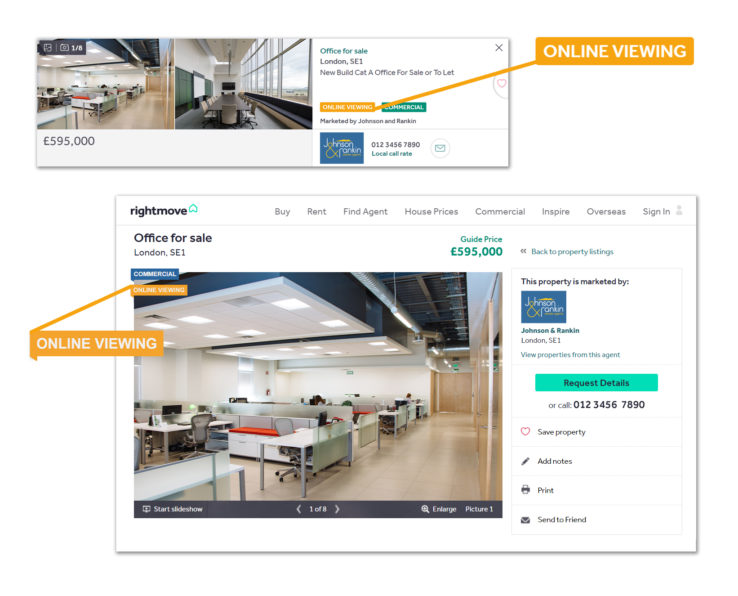
- How you apply the Online Viewing label that we introduced in April 2020 will change from June 2020
- Add an online viewing label and the online viewing option on your lead form – get there directly from your Property List in Rightmove Plus
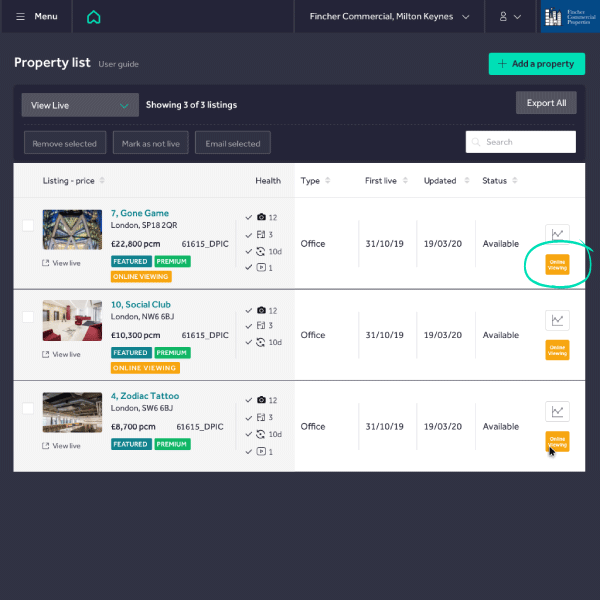
- Plus add the new online viewing features, if you choose
Keep private and personal information censored
Today’s technology can produce extremely high-resolution images, videos, and virtual tours. Under GDPR, when publishing property images, tours and videos online, you become the data controller, meaning you’re responsible for ensuring that no personal data, documents or sensitive information are shared publicly, so it’s worth taking the time to check with the client if any sensitive information is on show.
Be aware: you’ll need to add your Virtual Tours and videos as you normally would AND add it to the new online viewing feature to get both the on-site feature and the email functionality.
Don’t worry! If you already added the Online Viewing label to a property with a virtual tour or video, the label will still appear. You can choose to add your video again using the new features to get the added functionality as well.