Sharing your personalised video
We recently shared a video with your branch manager to help you win more customers and to congratulate you on the amazing work you’ve done in 2022. Getting your customer’s attention is a constant challenge. We want to help you get the most out of your personalised video
In this post, you’ll find tips for sharing your video across the most popular platforms and where the video will look it’s best, simply scroll below and expand your desired channel. You could also choose to share on other channels we’ve not discussed like YouTube, TikTok, Snapchat and Pinterest.
To find details on how your personalised stats were calculated click here.
Tips for posting your video
Here are some of our recommendations to make your video more effective:
Engaging Caption
We suggest adding an engaging caption that frames your data and tells a compelling story to your audience. For example:
- How many unique sellers / landlords you’ve helped this year
- Your team’s fundraising total
- The local events you’ve supported
- If you specialise in a specific part of the market
- How long your branch has been open for business
And remember to encourage your followers to take action and get in touch with you.
Be social
Don’t post it and forget it. Whether it’s on your website, email campaign or social media be “social”, so after posting your video engage with the comments and likes that your audience gives you.
Tag Rightmove
We want to celebrate your successes and help you get in front of more of your audience. By tagging us you let us know you’ve shared the video and gives us the chance to amplify your message to our followers as well.
Post video on website
Video is a great tool for making a positive first impression for website visitors. The average user will spend more time on a website if it has video and your website can result in higher click through rates and revenue. (Source: State of Video Marketing Survey 2021)
Embed video in HTML and WordPress
Here are basic instructions for embedding video in any HTML and WordPress site. (For WordPress just make sure you’re in the Text editor and not the Visual editor)
- Copy your embed code. (We’ve described where to find embed codes for Facebook and Instagram in their section, so if you’re not sure where to find the embed code, jump ahead to learn more.)
- Go into edit mode for the page or section where you’d like to embed the personalised video.
- Paste the code into the spot you found.
- Save or publish and you’re good to go
Embed video in Squarespace or Wix
If you’ve got a Squarespace or Wix website, you’ve got a variety of options for embedding, which both outline in their own guides about adding videos to a website.
Post video on email
At this time of year customers may be thinking about a move in the new year, especially sitting around a crowded table at Christmas. Use your personalised video as part of your email campaigns to extend the reach of your video to get it in front of as many people as possible.
Embed Video in Gmail
- Choose a thumbnail image (some email platforms don’t allow recipients to play your video within email, so this is a fallback)
- Click the paperclip icon at the bottom of the email window
- Select a video
- Click “Open.”
Use the body text of the email to give more context to the video as well as encouraging your followers to take action and get in touch with you.
Video in Outlook
Outlook doesn’t let you have the video player in an email. Instead use a thumbnail image and link it to your video.
Post video on email
At this time of year customers may be thinking about a move in the new year, especially sitting around a crowded table at Christmas. Use your personalised video as part of your email campaigns to extend the reach of your video to get it in front of as many people as possible.
Embed Video in Gmail
- Choose a thumbnail image (some email platforms don’t allow recipients to play your video within email, so this is a fallback)
- Click the paperclip icon at the bottom of the email window
- Select a video
- Click “Open.”
Use the body text of the email to give more context to the video as well as encouraging your followers to take action and get in touch with you.
Video in Outlook
Outlook doesn’t let you have the video player in an email. Instead use a thumbnail image and link it to your video.
Video on office screens
When a potential client walks past your window or through your door, have your video proudly on display so they can see how much you’ve achieved for other sellers or landlords. We recommend having the video play on loop on your screens.
Video on office screens
When a potential client walks past your window or through your door, have your video proudly on display so they can see how much you’ve achieved for other sellers or landlords. We recommend having the video play on loop on your screens.
Post video on Facebook
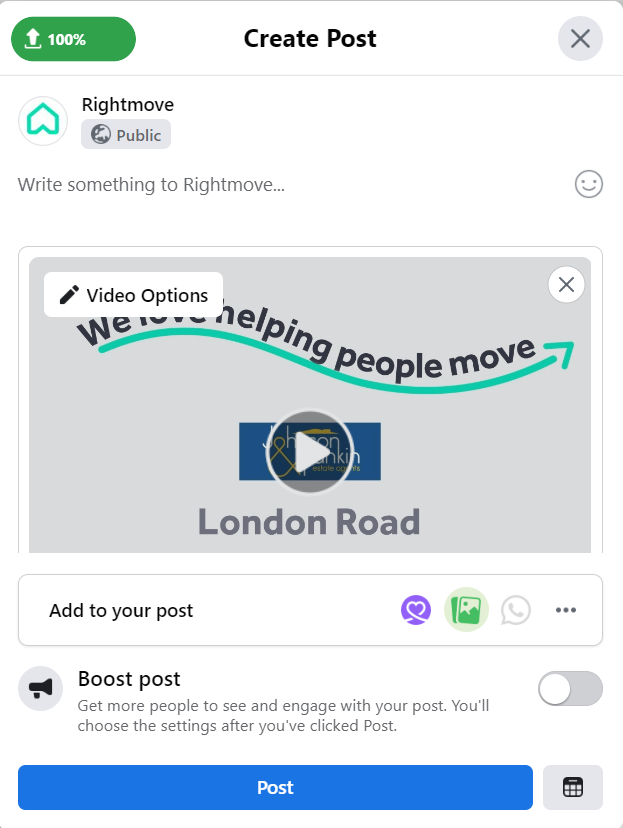
To upload a video:
- Click What’s on your mind, [Name]?at the top of your Feed.
- Click
 .
.
- Click Add photos/videos, then select your Rightmove personalised video.
- Tag Rightove
- Select your audience, then click Post.
Facebook will process your video and let you know when it’s ready to see. Bear in mind that you won’t see the post with your video until it’s finished processing.
There are many types of videos you can share on Facebook and the platform updates its design frequently, some of the other types of posts you may want on Facebook for your video include reels and stories.
[expandsub1 title=”Embed Facebook Video on website” rel=”submenu-highlander” tag=”h5″ expanded=”true”]
After posting your video to Facebook if you’d like to add it to your website (based on the method we posted above in the Web section) you can use Facebook’s post embed feature.
- Simply click on the “…” in the top right corner of the Facebook post
- Select “Embed.”
- Follow our Embed Video in HTML and WordPress (add link to section)
[/expandsub1]
Post video on Facebook
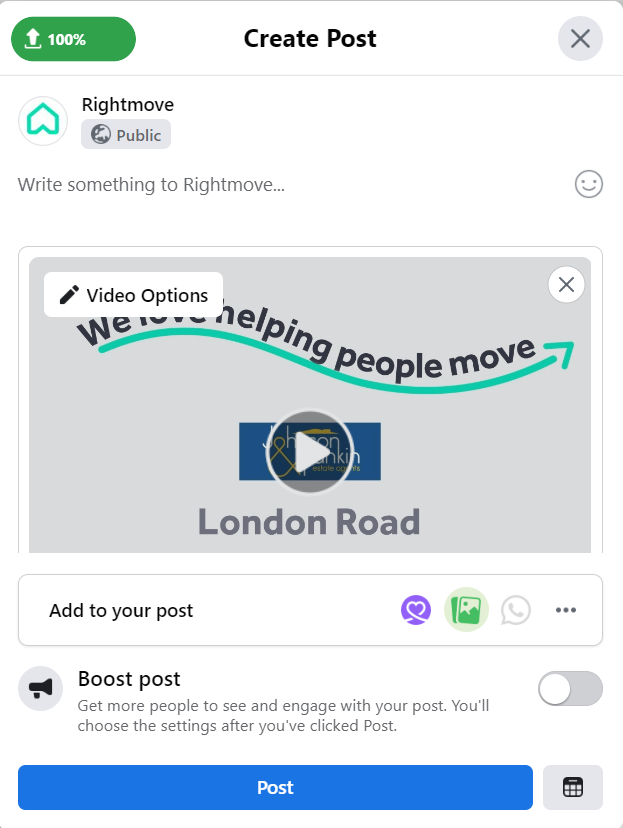
To upload a video:
- Click What’s on your mind, [Name]?at the top of your Feed.
- Click
 .
. - Click Add photos/videos, then select your Rightmove personalised video.
- Tag Rightove
- Select your audience, then click Post.
Facebook will process your video and let you know when it’s ready to see. Bear in mind that you won’t see the post with your video until it’s finished processing.
There are many types of videos you can share on Facebook and the platform updates its design frequently, some of the other types of posts you may want on Facebook for your video include reels and stories.
[expandsub1 title=”Embed Facebook Video on website” rel=”submenu-highlander” tag=”h5″ expanded=”true”]
After posting your video to Facebook if you’d like to add it to your website (based on the method we posted above in the Web section) you can use Facebook’s post embed feature.
- Simply click on the “…” in the top right corner of the Facebook post
- Select “Embed.”
- Follow our Embed Video in HTML and WordPress (add link to section)
[/expandsub1]
Post video on Instagram
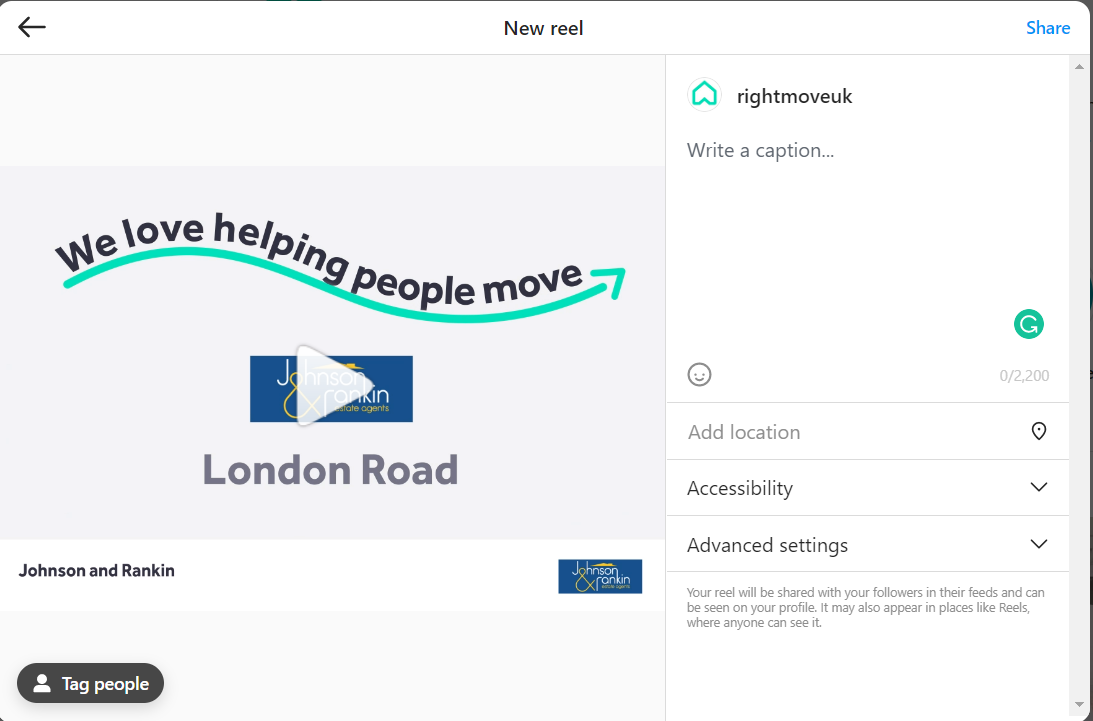
To upload a video:
- Click the + Sign in the bottom menu
- Choose your personalised Rightmove video
- Add a filter (if you want to)
- Write your caption
- Tag Rightmove
Like Facebook, other types of posts that could work for your video on Instagram are reels and stories.
[expandsub1 title=”Embed Instagram Video on website” rel=”submenu-highlander” tag=”h5″ expanded=”true”]
After posting your video to Instagram if you’d like to add it to your website (based on the method we posted above in the Web section) you can use Instagram’s post embed feature.
- Simply click on the “…” in the top right corner of the Instagram post
- Select “Embed.”
- Follow our Embed Video in HTML and WordPress (add link to section)
[/expandsub1]
Post video on Instagram
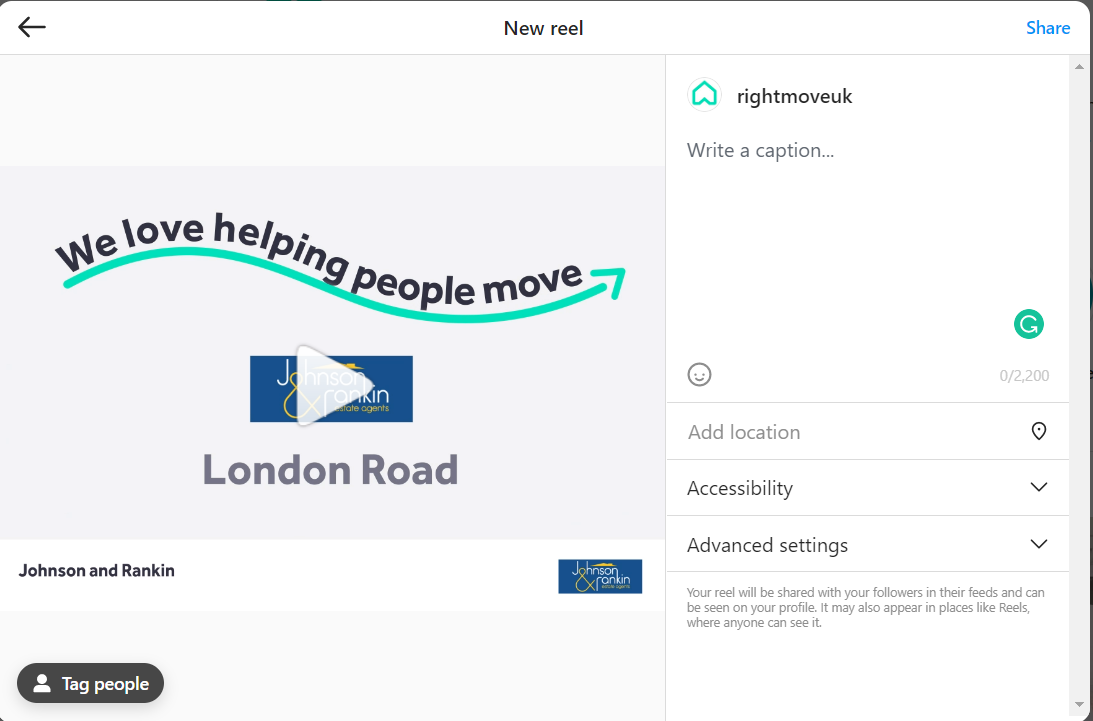
To upload a video:
- Click the + Sign in the bottom menu
- Choose your personalised Rightmove video
- Add a filter (if you want to)
- Write your caption
- Tag Rightmove
Like Facebook, other types of posts that could work for your video on Instagram are reels and stories.
[expandsub1 title=”Embed Instagram Video on website” rel=”submenu-highlander” tag=”h5″ expanded=”true”]
After posting your video to Instagram if you’d like to add it to your website (based on the method we posted above in the Web section) you can use Instagram’s post embed feature.
- Simply click on the “…” in the top right corner of the Instagram post
- Select “Embed.”
- Follow our Embed Video in HTML and WordPress (add link to section)
[/expandsub1]
Post video on Twitter
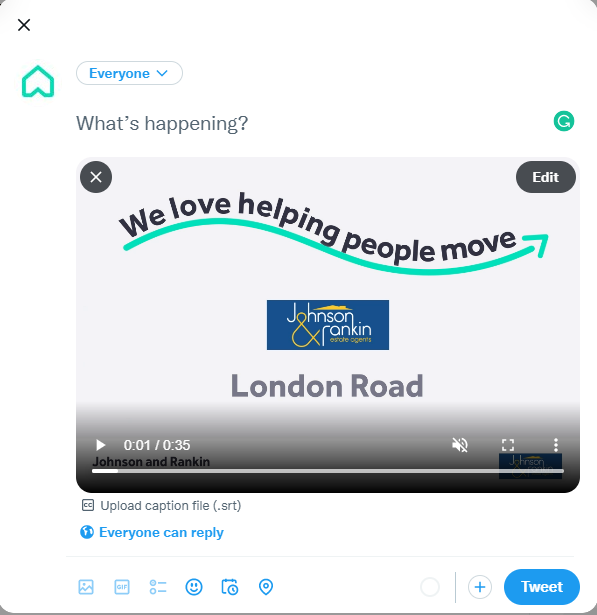
- Use the compose box or click the Tweet button.
- Click

- Choose your personalised Rightmove video and click Open.
- Complete your message and click Tweet to share your Tweet and video
Also, take this opportunity to add appropriate hashtags and location tags for increased searchability
Post video on Twitter
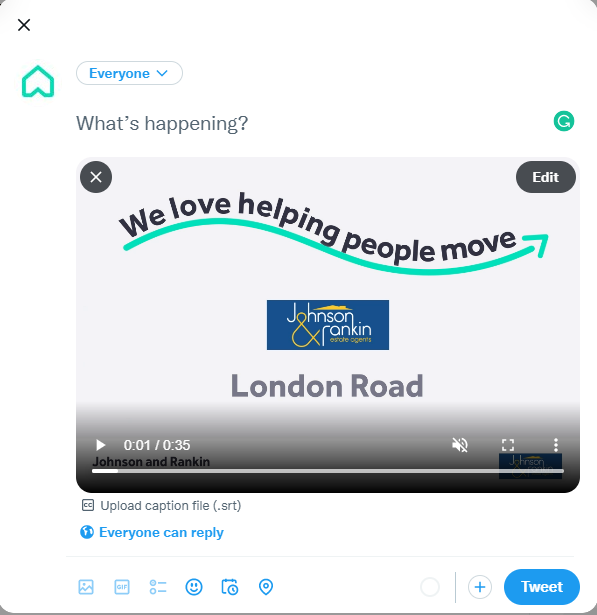
- Use the compose box or click the Tweet button.
- Click

- Choose your personalised Rightmove video and click Open.
- Complete your message and click Tweet to share your Tweet and video
Also, take this opportunity to add appropriate hashtags and location tags for increased searchability
Post video on LinkedIn
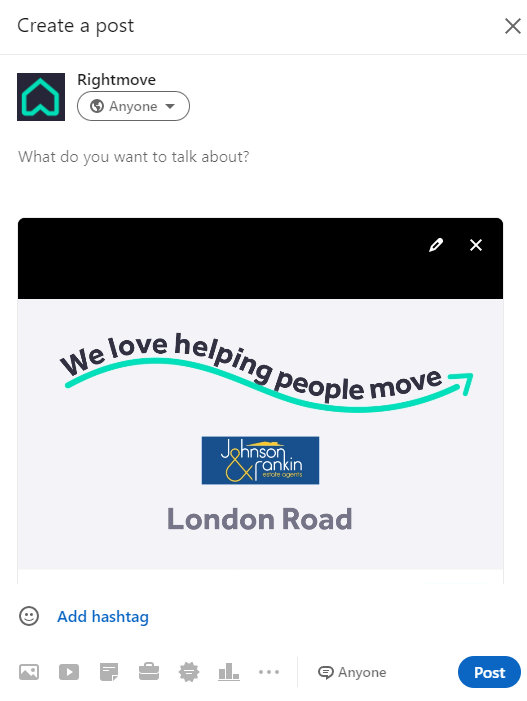
- From the homepage, click share an article, photo, video, or idea.
- Click the video icon.
- Upload your Rightmove video.
- Write your caption
Post video on LinkedIn
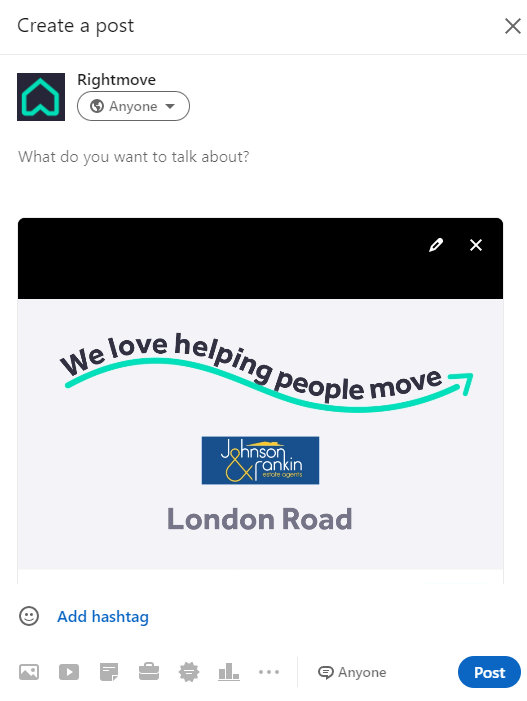
- From the homepage, click share an article, photo, video, or idea.
- Click the video icon.
- Upload your Rightmove video.
- Write your caption

